
How to Put your iPhone 7 and 7 Plus into recovery mode
As we learned in the previous article, How to put your iPhone and iPad into recovery mode.
The previous article was about of iPhone 4/5 and 6.
Now in this article, we will learn, how to put your iPhone 7 and 7 plus into recovery mode. iPhone 7 is a bit different from iPhone 6 and earlier models because iPhone 7 doesn't have a physical Home button — it has a capacitive Force Touch Home button — Recovery mode functionality has moved to the volume down button.
So now we start How to put your iPhone 7 and 7plus into recovery mode.
Step 1: Make sure, the latest version of iTunes is running on your PC or Mac. If you don't have, you can download it from here. ( Download iTunes )
Step 2: If iTunes is already open on the computer, close it and connect the USB cable to the computer but not connect to iPhone.
Step 3: Turn Off your iPhone 7 if it isn't off already.
( Press and hold down the On/Off button on the right side for 3 seconds.
Swipe the slide to power off confirmation slider to the right.)
Step 4: Press and hold down the volume down button on your iPhone 7.
Step 5: Now connect your iPhone 7 with the USB cable to windows/mac computer.
Step 6: Release the volume down button when you see the Connect to iTunes screen on iPhone 7. ( As you can see in the above picture )
Note: Now iTunes will open automatically on the computer and inform you that your device is connected in recovery mode and you need to restore the device.
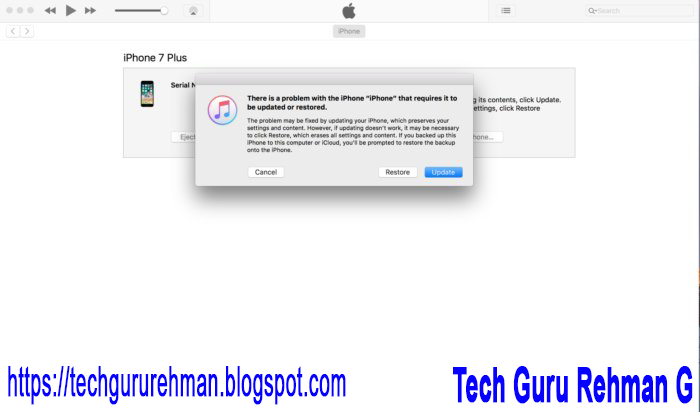
Feel free to leave a comment if you’ve any questions about of: How to put your iPhone 7 and 7 plus in recovery mode
You may also Check it: How to put your iPhone 4/5/6 into recovery mode



Hi Dear,
ReplyDeleteits very informative post for me, thanks